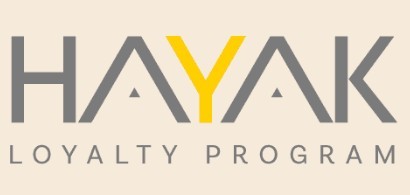Many tools are available to improve the web-browsing experience for people with impaired vision or vision loss. These features might seem overwhelming at first, and may take some getting used to, but they could prove to be very helpful over time.
In this guide, we will discuss the benefits of these tools, and how you can try them out for yourself.
You will learn how to:
-
Utilize your device’s screen reader feature.
-
Magnify the text on your screen, either as-needed or all the time.
-
Control devices with your voice.
-
Make internet text easier to read with features like high contrast, inverted colors and color filters.
-
Change the size and speed of your mouse pointer.
-
Remove distracting ads and images with a reader view.
Most of these tools are either free to download or already installed on your computer, laptop, cell phone or tablet.
How to use screen readers and narrators
Screen readers can help you navigate a web browser by automatically announcing what is on your screen, including objects such as buttons, images or the text from an article. They are often essential tools for people with vision impairment.
Most modern devices now come with a screen reader pre-installed. This means that you don’t need to buy or install anything, you just need to enable it. If you’d like, you can even test your screen reader right now by enabling it and using it on this article.
The following instructions will help you enable the screen reader on your device:
On a Windows computer:
-
Click the Windows button on the bottom-left corner of your screen.
-
Click the “gear” icon on this menu to access the Settings window.
-
Click “Ease of Access.”
-
Click “Narrator” on the menu to the left.
-
Under “Turn on Narrator,” flip the switch from Off to On.
You can view Microsoft’s complete guide to Narrator. They also offer accessibility guides for older versions of Windows .
On a Mac computer:
-
Click the Apple logo on the top-left corner of your screen.
-
Click “System Preferences…”
-
Click “Accessibility.”
-
Click “VoiceOver.”
-
Click the box that says “Enable VoiceOver.”
You can view Apple’s complete guide to VoiceOver.
On an Android smartphone or tablet:
-
Tap the Settings icon on your home screen.
-
Tap “Accessibility.”
-
Tap “TalkBack.”
-
Tap the switch next to “Use TalkBack.”
You can view Google’s complete guide to TalkBack.
On an iPhone or iPad:
-
Tap the Settings icon on your home screen.
-
Tap “Accessibility.”
-
Tap “VoiceOver.”
-
Tap the switch next to “VoiceOver.”
You can view Apple’s complete guide to VoiceOver.
How to magnify text and images
There are two main methods you can use to make the objects in your web browser bigger and easier to see:
-
Browser zoom – A tool in your internet browser that magnifies the entire webpage.
-
Magnify – A tool built into your device that magnifies everything on your device’s screen. You can also choose to magnify a smaller portion of your screen, depending on your preference.
Most computer-based browsers allow you to zoom in by holding the “Ctrl” (Control) button in Windows or the “Command” button on a Mac, then tapping the “+” (plus) button. Continue to tap “+” until the text is more comfortable to read.
To zoom back out, once again hold the “Ctrl” button in Windows or the “Command” button on a Mac, then tap the “-” (minus) button.
On most modern smartphones, you can zoom in and out in a browser app by “pinching” or “spreading” your thumb and index finger on your screen.
To magnify part or all of your screen, use these instructions to enable the magnification feature on your device:
On a Windows computer:
-
Click the Windows button on the bottom-left corner of your screen.
-
Click the “gear” icon on this menu to access the Settings menu.
-
Click “Ease of Access.”
-
Click “Magnifier.”
-
Select “Turn on Magnifier.”
You can view Microsoft’s complete guide to Magnifier.
On a Mac computer:
-
Click the Apple logo on the top-left corner of your screen.
-
Click “System Preferences…”
-
Click “Accessibility.”
-
Click “Zoom.”
-
Check the boxes for any features you’d like to enable. These features allow you to zoom in to your screen by using keyboard combinations or “gestures” on a laptop trackpad.
You can view Apple’s complete guide to Zoom.
On an Android smartphone or tablet:
-
Tap the Settings icon on your home screen.
-
Tap “Accessibility.”
-
Tap “Magnification.”
-
Tap the switch to turn on the Magnification Shortcut.
-
Once you enable the shortcut, you can turn on magnification by swiping up from the bottom of the screen with two fingers. Then, hold one finger anywhere on the screen to magnify that area.
You can view Google’s complete guide to Magnification.
On an iPhone or iPad:
-
Tap the Settings icon on your home screen.
-
Tap “Accessibility.”
-
Tap “Zoom.”
-
Enable the switch next to “Zoom.”
You can view Apple’s complete guide to Zoom.
How to use keyboard shortcuts
Keyboard shortcuts — combinations of keys pressed at the same time — can make internet browsing easier, too.
Shortcuts change the way you interact with your device. They can greatly reduce the amount of time you spend looking for small buttons, menus or options in your web browser. Once you adjust to them, you could find that they make your internet experience quicker and less stressful.
While this is far from a complete list, these are popular shortcuts that may help people with impaired vision navigate the internet more efficiently.
Note that Windows computers use the Ctrl (Control) button for some of the shortcuts below, while Macs use the Command button instead.
-
Ctrl/Command + “+” – Zoom in
-
Ctrl/Command + “-” – Zoom out
-
Ctrl/Command + 0 – Return to the standard zoom level
-
F11 (Windows) or Control + Command + F (Mac) – View the browser in full-screen mode
-
Backspace (or Alt + Left Arrow) – Back
-
Shift + Backspace (or Alt + Right Arrow) – Forward
-
Ctrl/Command + N – Open a new browser window
-
Ctrl/Command + T – Open a new browser tab
-
Ctrl/Command + Shift + T – Open the last closed tab
-
Ctrl/Command + W – Close the current tab
-
F5 – Reload the page
-
F6 – Select the address bar (URL)
Note: On some keyboards, you may need to hold down the fn key or tap the F Lock key before you use one of the “F” buttons in the top row.
Using voice commands to control your device and get information
Voice recognition has improved in a big way over recent years. They will still make mistakes from time to time; but overall, they now recognize commands with much better accuracy.
All of the major operating systems offer a voice recognition service that lets you control your screen using spoken commands. For people with vision loss, this hands-free control can be a welcome change.
These features are available free of charge:
-
Windows computers include the Speech Recognition service.
-
Mac computers include the Voice Control service.
-
Android device users can install Voice Access.
-
iPhone and iPad users can install Voice Control.
On cell phones and tablets (and now, computers), personal assistants like Siri, Alexa, Cortana and Google Assistant can improve other aspects of internet browsing for vision-impaired users.
In the past, quick internet searches — like a check on tomorrow’s weather — weren’t necessarily as quick for a user with impaired vision. Now, with voice-activated, online personal assistants at your command around the clock, basic requests and searches can be completed without a single keystroke.
More built-in or free tools that can help
Modern devices pack a lot of punch when it comes to vision accessibility. Like many of the features listed above, they just need to be enabled in the device’s accessibility settings.
Cursor size and speed
A mouse cursor can be easy to lose track of as it darts across your computer screen. In your device’s settings, you can customize how fast the cursor moves and how big it looks on your screen.
Both can make the mouse pointer easier to see, when it needs to be used.
Inverted colors, dark mode and high contrast
The “invert colors” setting flips the colors on your screen to the opposite side of the color wheel. White backgrounds become shades of black, blues become oranges, and greens become purples.
Its appearance is jarring at first, but some people with impaired vision notice reduced eye strain with extended screen use.
Dark mode, now a popular feature on most operating systems and web browsers, serves a similar purpose. But unlike inverted colors, it doesn’t change the appearance of most images and colors. Instead, it changes white backgrounds to black or dark gray.
High contrast makes text stand out against its background and draws clearer lines along window or menu edges. Some devices will also invert colors in high contrast mode, but that isn’t always the default setting.
Color filters
People with different forms of color blindness (color vision deficiency) can use color filters to make their screens easier to see. You can often choose from custom colors, or select a preset filter.
Mac computers, for example, let you choose from the following colorblind filter presets:
-
Red/green (Protanopia)
-
Green/red (Deuteranopia)
-
Blue/yellow (Tritanopia)
-
Grayscale
Internet browser “reader views”
Many modern internet browsers can now remove the visual distractions from online articles and display the text by itself.
In addition to removing ads, menus and unnecessary pictures, many of these features allow you to customize the look and feel of a simplified article. You can tweak text size, font, spacing and background color — and have your combination waiting for you on the next article as well.
The popular internet browser Firefox includes a feature called “Reader View,” which is also paired with a voice-reading function. Firefox and its Reader View feature are both free of charge.
“Safari Reader” is included with Safari, the built-in internet browser on Apple devices. Windows’ Microsoft Edge browser uses a similar feature called “Immersive Reader.”
Low-vision keyboards
Online vision accessibility isn’t just limited to the digital tools on your device.
Many manufacturers produce special keyboards for computer users with different types of vision impairment. These keyboards can improve internet navigation and interaction by making it easier to type.
Popular keyboard options include:
-
Braille keyboards – These keyboards feature the widely recognized braille letters on each key.
-
Oversized keyboards – Keyboards that include oversized keys and letters, allowing for better visibility and usability.
-
High-contrast keyboards – Yellow keys with black characters create a high-contrast layout that is easier to interpret for many with impaired vision.
-
Keyboard labels – If you like your keyboard’s size, or don’t want to spend extra money on a new keyboard, key stickers can have the same effect as a braille, oversized or high-contrast keyboard.
-
Chorded keyboards – Like the chords on a piano, chorded keyboards use a combination, or “chord,” of buttons to type characters.
Some keyboards use a combination of the features above to create a typing environment that’s even more efficient for people with impaired vision. For example, keyboards sold with high-contrast and oversized keys are very common.
Why online vision accessibility is so important
The internet used to be a luxury, but with every passing year it feels more like a requirement. Internet accessibility for people with any impairment is essential in today’s high-tech society, and vision impairment is no exception.
Impairment often stems from conditions such as cataracts, macular degeneration, glaucoma, and injury. Each is capable of producing different forms and severities of vision loss, so accessibility needs can vary from person to person.
Many companies and organizations regularly address their online accessibility, but it can still feel like low-vision needs go unnoticed.
The future of internet vision accessibility
With conditions like high myopia (severe nearsightedness) on the rise, the number of visually impaired people in America could go up significantly over the next few decades.
By 2050, twice as many people could be blind and one out of every 10 people severely nearsighted. This level of nearsightedness greatly increases the risk of developing sight-threatening diseases like glaucoma, cataracts and macular degeneration.
Blindness and low-vision accessibility for websites and internet services will become even more widely important, as more people develop vision conditions and the internet bolsters its place in daily life in ways we can’t yet imagine.
Today’s internet still has a ways to go before it becomes truly accessible to people who are blind or vision impaired. But if there’s a silver lining, it’s that accessibility tools continue to improve, and there’s never been a better time to utilize them than right now.